|
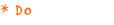
Students practise with folders.
How to make, move, rename and delete a folder:

Find the 'my_Documents' icon on the desktop.

Open the 'my_Documents' folder by double-clicking on the icon with
your mouse. You will notice that the files and folders that are stored
in the 'my_Documents' folder appear in a window.
Now you are going to create another folder, which
you will label with your own name:

Click on 'file' in the toolbar above the window that appears.

Select -NEW- in the menu which appears, by clicking the -new- menu
option.

Select -FOLDER- by clicking the -folder- menu option. Another folder,
labelled 'new folder', appears in the window. This is the new folder
you created within the 'my_Documents' folder.

Type in your name and press the -ENTER- key. If you see that the folder
has been labelled with your name, you have done this right.
Now you are going to move your folder to the folder
that is labelled 'studentfolders':

Select your folder by clicking on it once. Notice that the label turns
blue to tell you that selecting it went fine.

Drag the folder over to 'studentfolders' and drop it there: you do
this by clicking the left-hand mouse button, keeping it pressed down
and moving it to the folder named 'studentfolders'. Now release the
mouse button. You will notice that your folder disappears from the
window. You have actually moved your folder into 'studentfolders'.

Open the folder labelled 'studentfolders' by double-clicking on the
'studentfolders' icon. Note that the folder that has been labelled
with your name appears to be in 'studentfolders'.
You are now going to delete your folder:

Select your folder by clicking on your folder icon once.

Go to 'file' again in the toolbar above the window, click on 'delete'
by left-clicking the -DELETE- button.

Answer the question in the dialogue box by telling the computer you
really want to delete the folder by clicking on the -OK- button. If
your folder icon has disappeared from the screen, then your folder
has been deleted successfully. Let's do it again!
 Click
on 'file' in the toolbar above the window that appears. Click
on 'file' in the toolbar above the window that appears.
 Select -NEW-
in the menu which appears by clicking on the -new- menu option. Select -NEW-
in the menu which appears by clicking on the -new- menu option.
 Select -FOLDER-
by clicking on the -folder- menu option. Select -FOLDER-
by clicking on the -folder- menu option.
Type in a name (one of your own names) for this folder
and press -ENTER-.
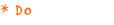
Students exercise typing in MS Word.
This exercise is going to teach you how to write the names of five
relatives or friends as a list in MS Word.

Open the MS Word application by clicking the -START- button in the
taskbar, choose -PROGRAMS- from the start-menu and then choose MS
Word by clicking the MS Word icon. The MS Word logo will appear on
the screen to tell you that the MS Word application is being loaded.
After some time, a white piece of 'paper' is shown on screen and you
see the menu buttons; the program is ready to be used.

First type in your name, age and address. As you were told in class,
it is really important to save documents into the computer's memory.
This is what you are going to do next.

Remember that saving means you give your document a name and put it
in a place where you want to save it.

Save your document by clicking -FILE-, and then -SAVE AS-.
You see a dialogue box appearing. The computer wants you to tell it
two things: the name you like to give to your document and the folder
in which you want to store the document so you can find it back.
Now you are going to fill in the dialogue box.

Give the document a short name (a maximum of eight characters: 'friends',
for example).

Find your own folder.

Open your folder by double-clicking on the folder icon.

Save your document by clicking on the -SAVE- button in the dialogue
box. This went fine if the dialogue box disappears and you return
to the document you were working on.

Type in your list of five relatives or friends' names. When you are
done, save your document again.

Close your document by clicking -FILE- and then -CLOSE-; close the
application by clicking on -FILE- and then on -QUIT- or by clicking
on the little cross-button in the upper right-hand corner of the screen.
Keyboard exercises
 Pac
Man
Pac
Man
 Music
mixer game
Music
mixer game
|
