 |
|
|
| 1 2
3 4
5 |
| learning objectives
lesson outline tools,
games & materials examples
handout |
|
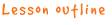
0/2 - Computer Skills: Files and Folders, the Keyboard
1. Introduction (10 mins)
2. Introduction to desktop (10 mins)
3. Students practise with files and folders (30 mins)
4. Students practise with the keyboard (30 mins)
5. Introduction to MS Word (10 mins)
6. Students practise typing (20 mins)
7. Conclusion and homework (10 mins)
|
|

(10 mins)
Aim
 To give an
overview of all things we are going to learn today To give an
overview of all things we are going to learn today
How
Give the students an overview to by telling them the following: in
this lesson, we will learn about the basics of the computer. At the
end of the lesson, we will understand the importance of saving documents
and organizing saved files into folders. In this lesson, we will do
exercises in making folders, making and saving an MS Word file and
opening documents. You will also learn to use the keyboard for typing
letters.
Ask students about their experiences with the homework exercises:
 do students
have any questions about the handout on the history of the computer? do students
have any questions about the handout on the history of the computer?
 did all students
write down their names and wishes? did all students
write down their names and wishes?
 did all students
draw the computer? did all students
draw the computer?
|
|
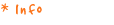
Introduction to desktop (10 mins)
Aims
 Students familiarize
themselves with the computer and have a basic idea of how it works Students familiarize
themselves with the computer and have a basic idea of how it works
 Students are
able to work with the computer, using the desktop Students are
able to work with the computer, using the desktop
How
Explain to students how a computer works by showing them its different
parts: hardware, programs, windows, icons, folders and files, using
the 'desktop introduction'. <See Tools> It is recommended to
have the students gather around you and the computer in a circle.
Perhaps the inner circle can stand on the floor and the outer circle
on chairs.
|
|
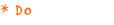
Students practise with files and folders (30 mins)
Aims
 Students are
introduced to files and folders and are given scope to experiment
with WINDOWS. Students are
introduced to files and folders and are given scope to experiment
with WINDOWS.
 Students familiarize
themselves with naming and saving files and folders. Students familiarize
themselves with naming and saving files and folders.
How
Give the students the two exercises; print one for every two students.
<See Tools> Students work in pairs behind the computer, but
remember: each student should make his/her own files and folders.
Prepare this exercise by making a folder labelled 'studentfolders'
in the root of the 'My_documents' folder. This is where the students
have to save their own folders.
|
|
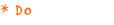
Students practise with the keyboard (30 mins)
Aim
 Students are
able to use the keyboard and to type and use special keys Students are
able to use the keyboard and to type and use special keys
How

Give a short introduction to the keyboard by showing briefly how it
works.

There is a series of games and practical tools available to exercise
typing and keyboard skills. Students can work on the following:
 play the music
game with keyboard and mouse, learning how to use mouse and keyboard play the music
game with keyboard and mouse, learning how to use mouse and keyboard
 play Pac Man
for arrow key exercises play Pac Man
for arrow key exercises
|
|
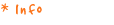
Introduction to MS Word (10 mins)
Aim
 Students are
able to start in MS Word to practise typing Students are
able to start in MS Word to practise typing
How
Tell the students how to start MS Word and how to save results. In
the next lesson, MS Word will be explained in greater detail.
|
|
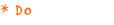
Students practise typing (20 mins)
Aim
 Students gain
experience in typing Students gain
experience in typing
How
Instruct students to practise typing as follows:

Find the MS Word file you made during the last exercise (you probably
named it 'friends' and put it in your own folder; start looking in
<my document>).

Open the file and start typing extra information; with each name,
specify how this person relates to you (for example, brother, best
friend, girlfriend, neighbour, etc.).

Save the file again in your personal folder with an appropriate name
(for example, friend 2).
|
|
Conclusion and homework
Lead a discussion with the students about the issues covered in this
lesson.
Questions you can use:
 why are files
organized into folders? why are files
organized into folders?
 who can tell
were the following keys are on the keyboard: who can tell
were the following keys are on the keyboard:
1. space-bar
2. the numbers (two different sections!)
3. tab
4. backspace
5. delete
6. CTRL (control)
7. >
8. +
9. ?
Homework
Tell the students to read the handouts. Tell them the following: as
you will have noticed during the exercises, there are many keys on
the keyboard and sometimes it is hard to find the one you are looking
for. In the handout for next lesson, there is a printed version of
a keyboard. Take this keyboard home with you, find the keys you have
already used during the exercises and locate the following keys:
 Spacebar,
Tab, Backspace, Caps lock, Shift, Ctrl, Alt, Insert and Delete. Spacebar,
Tab, Backspace, Caps lock, Shift, Ctrl, Alt, Insert and Delete.
 Practise typing
your name and other simple things. Practise typing
your name and other simple things.
If you have extra time, play Music Mixer or Pac Man.
|
